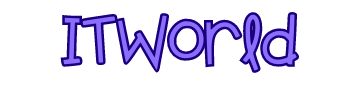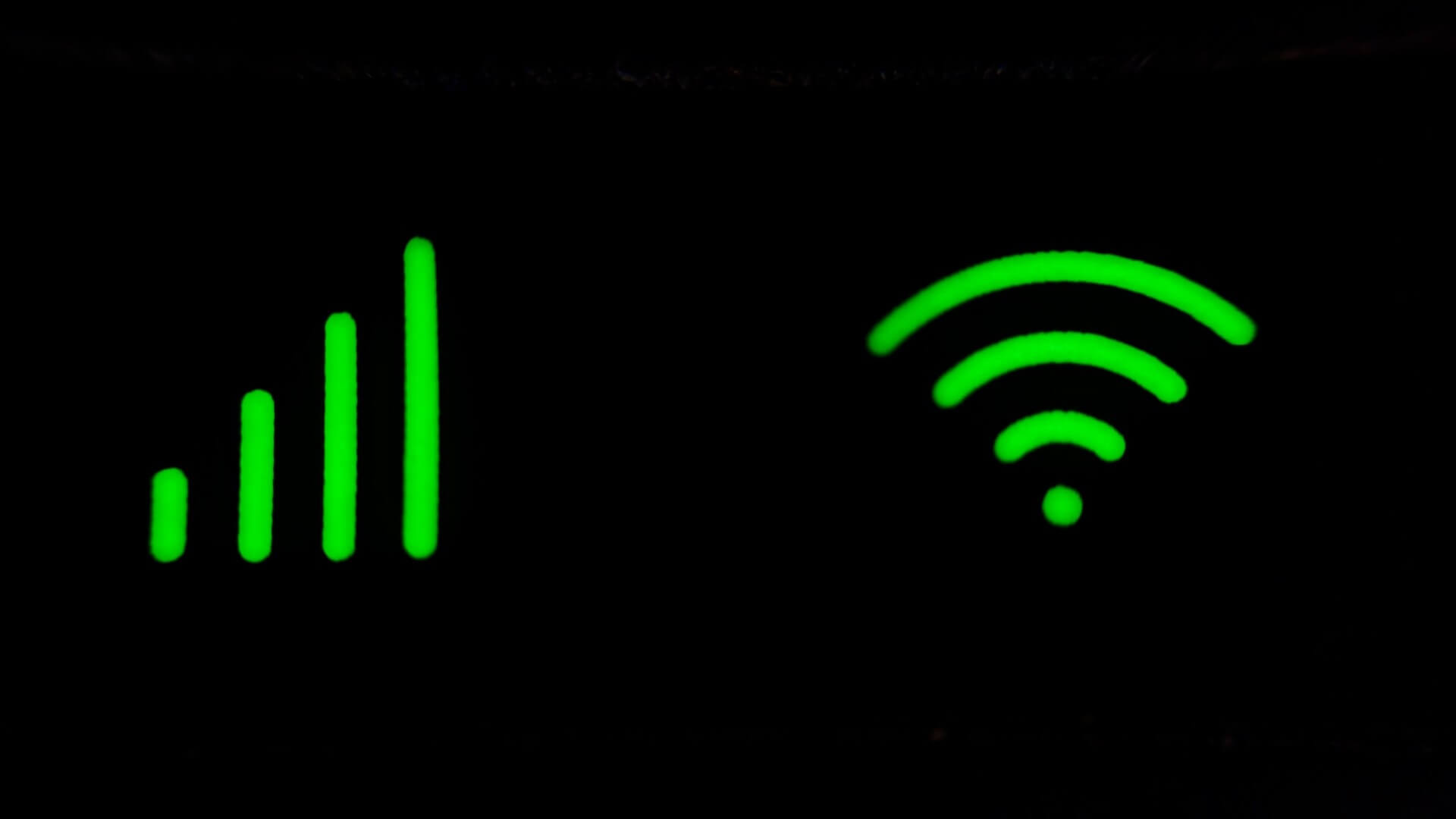After using iPhone for a long time, you will find that more and more storage space is taken up, especially for the "Other" item, which often takes up more and more space.
What data is included in "Other"? According to Apple, it includes non-removable mobile resources (such as Siri voice, fonts, and dictionaries), non-removable logs and caches, the "Spotlight" index, and system data (such as keychains and CloudKit databases). The system cannot delete cached files, etc.
In iOS 16 and newer, it appears that "Other" has been replaced by "Other System Data," which users can see in iPhone Storage - System Data. Apple describes it as including cache, logs, and other resources currently in use by the system. This value will fluctuate with system demand.
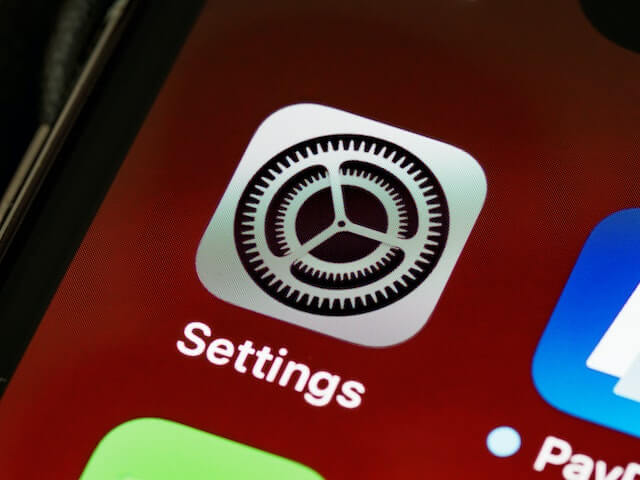
According to the above description, these are system data and used resources, and it appears that they cannot be directly deleted and cleaned up at this time. But there are other ways to clean up your iPhone storage.
1. Clean up "recently deleted" albums
When you delete them, the photos or videos will not be deleted from your phone, but will be placed in the "Recently Deleted" album.
These deleted photos will be automatically cleared within 30 days, but for users who usually like to take photos or screenshots, there may still be many photos and videos in the "Recently Deleted" project, so if you don't need them, you can consider deleting them completely.
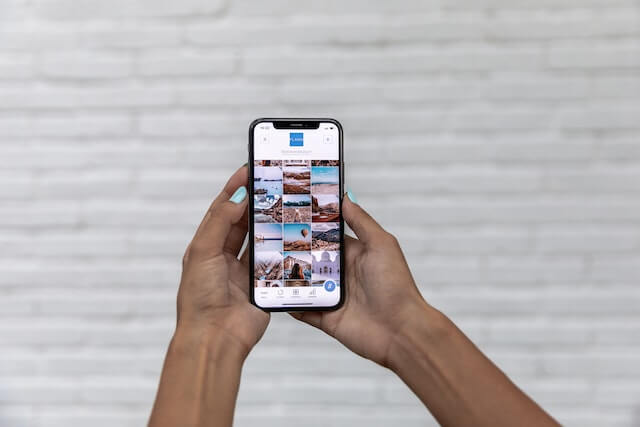
In addition, if you are worried about deleting photos by mistake, you can also export photos and videos to your computer or hard drive for backup, and then delete the content you no longer need in your phone to free up more space and keep meaningful photos.
2. Clear Safari browser cache
If you haven't cleared your Safari browser data for a long time, you can go to "Settings" - "Safari" - "Clear History and Website Data" to Clean it up.
3、Clean apps
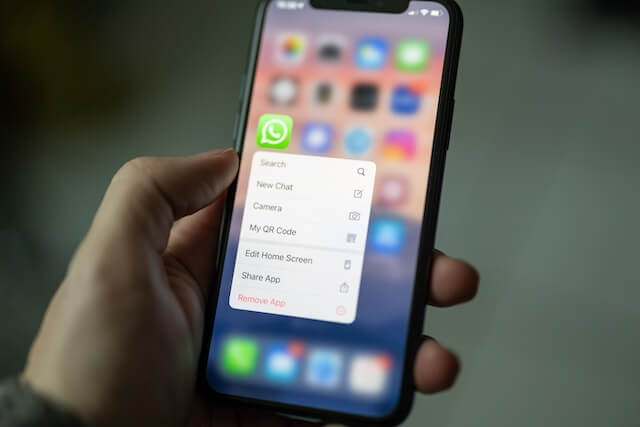
If you don't have enough space on your phone, you can go to Settings - General - iPhone Storage Space to check the space occupied by each app, and delete some apps that have not been used after installation, which can significantly increase the storage space.
For some apps that you need to use often and can't delete, you can open the app's own cleanup function to clean them up. Clear more space on your iPhone regularly to avoid the white apple problem that occurs when your device is too full.